The bottom of the “Toolbox,” displays five icons that are visible no matter which tab you are viewing.
From here you can lock in place and arrange stack order of backgrounds, photos, embellishments and text boxes. When you arrange the stack order of an object you can send it to back (this will push the object behind all elements on the page), send backward (this will send it behind one element with each click), bring forward (this will bring the object closer to the front with each click), or bring to front (this will bring the object all the way to the front).
As you play with the arrangement of objects on your page, you’ll want to keep a few things in mind.
- This tool takes all elements on the page into consideration, not just elements that are stacked on top of each other. If you have many elements on your page and you want to bring something forward that was placed first, you will have to go hit the bring forward button several times. Instead, bring the object to front or send another object to back. If you think about the order objects were placed on your page, arranging them will be that much easier.
- Make sure an object is unlocked before arranging it’s stack order, otherwise it will not move. However, if you are moving another unlocked object in front or back, you do not need to unlock the locked object.
Log in or create your own free account at http://MyStoryBookLady.com
From blog.heritagemakers.com
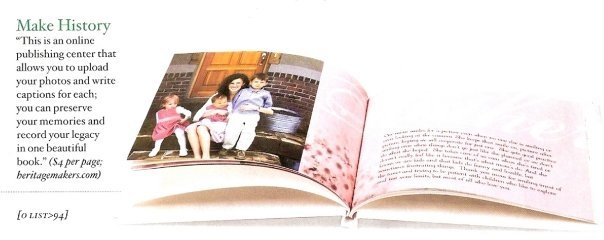
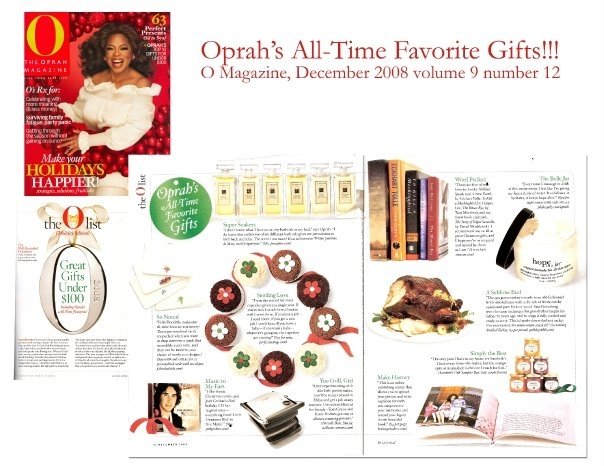






0 comments:
Post a Comment