Leave 1/8” Margin Around Page – Many times, when we have a lot of content, we are tempted to put as much on the page as we can. And if we have a huge amount of text, we think getting the text as close to the edge of the page as possible will help preserve room for more pictures and such. And then we find ourselves putting our pictures as close to the edge as possible, too.
But, did you know that you need to leave a 1/8 margin between the edge of the page and anything you don’t want to get cut off? Yes, the gray box around the page shows you where your page should be cut off in production. But the page cutters can sometimes go slightly over that marked spot. To be safe, make sure you have a 1/8 inch margin around your entire page.
Use Ctrl Button for Swapping – I’m sure we have all had our amount of frustration trying to swap out a paper or photo. Just as we have been told, we keep the element locked in place, make sure it is highlighted, and drag the wanted element onto the page but that “drop art/photo here to swap” box does not appear. We drop it anyway in hope that it will magically work and… it doesn’t. We have a new element on the page with the old one still in the place we want it.
There is a solution. As you drag an element onto the page, hold down the ctrl key (or if you have a Mac hold down the Cmd. key). The element, then, should swap without any problems.
Hope these tips help you!
Betty
from blog.heritagemakers.com
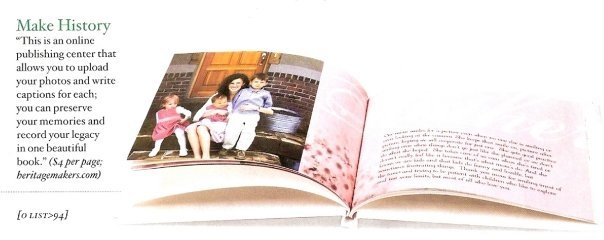
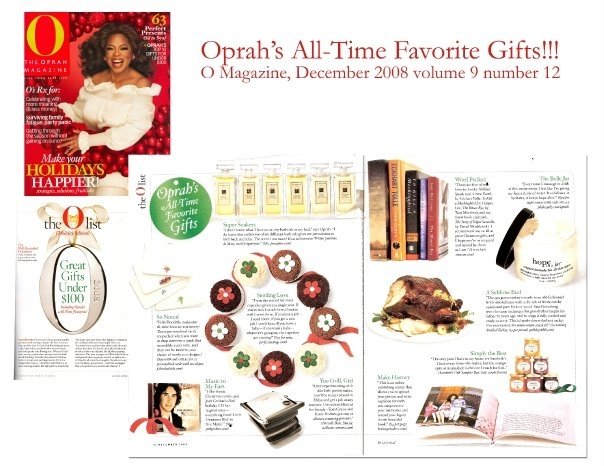






0 comments:
Post a Comment